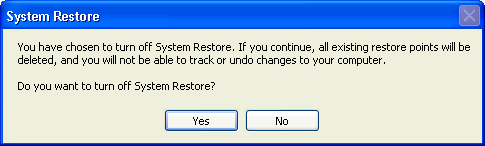Disabling or enabling Windows XP System Restore You want to know how to turn off or turn on the Windows XP System Restore feature? This information is for your convenience. System Restore is part of Windows XP. If you need help with System Restore, contact Microsoft technical support. To disable System Restore, you must log on to Windows XP as Administrator. To see the System Restore tab, you must be logged on as Administrator. For how to log on as Administrator, please read Are you logged on to Windows 2000/XP as an administrator? Note: If you turn off System Restore, you delete all previous restore points. You must create new restore points once you turn System Restore back on. To turn off Windows XP System Restore
Click Apply. The following message appears:
This deletes all existing restore points. Click Yes to do this. Click OK. Proceed with what you need to do. For example, removing viruses. Restart the computer and follow the instructions in the next section to turn on System Restore. To turn on Windows XP System Restore
Technical Information: While this is a desirable feature, in some cases it should be temporarily turned off. For example, if the computer is infected with a virus, then it is possible that the virus could be backed up by System Restore. By default, Windows prevents System Restore from being modified by outside programs. As a result, there is the possibility that you could restore a virus-infected file, or that the on-line scanners would detect the virus in that location. Disabling System Restore does not delete or remove any of your personal data from your computer. The only files removed are those that System Restore created, the restore points. Using System Restore to revert to a previously saved restore point does not affect any of your personal data files or any items in your My Documents folder. For more information search the Microsoft Windows Help (Click Start > Help and Support) and search for "System Restore Overview" and "Understanding System Restore." These documents explain what System Restore is, how it works, and give more information about the effects of turning it on or off. For more information, please read the Microsoft Knowledge Base article. Search microsoft.com for " How to restore the operating system to a previous state in Windows XP". Contact Us for a free antivirus trial to the end of this month. |