Email Setup

PRODUCTS > Help > Set up Email
Windows Mail
Outlook 2007
Outlook 2010
Outlook 2002 or 2003
Outlook Express
Outlook 2003 or 2002
We recommend you disable your automatic send & receive whilst you add a new email address and then set this to receive every 10 minutes. This is set in Send/Receive settings.
Please read all of these instructions. After 10 unsuccessful logins, your computer will be blocked and we will have to reset the firewall.
1. In Outlook, go to the Tools menu and click on Email Accounts.

2. Select Add a new email account and then click Next.

3. Select POP3 and then click Next.

4. Enter your email information:
* Your Name: your name
* Email Address: the email address the messages will be sent from
* Incoming Mail server (POP3): mail.domainname.xyz
* Outgoing Mail server (SMTP): mail.yourisp.xyz
This is the setting from your Internet Service Provider.
How do I find this? Check the settings of a current email account, search smtp your isp.
Eg.
AAPT : mail.aapt.net.au
Bigpond : mail.bigpond.com
Dodo : smtp.dodo.com.au
Farmside : smtp.farmside.co.nz
iiNet : mail.m.iinet.net.au
Internode: mail.internode.on.net
iPrimus smtp.ipimus.com.au
OntheNet mail.onthenet.com.au
Optusnet : mail.optusnet.com.au
Ozemail : smtp.ozemail.com.au
TPG : mail.tpg.com.au
Virgin Mobile 3G : mail.optusnet.com.au
Vodafone 3G : smtp.vodafone.net.au
Westnet : smtp.westnet.net.au
* User Name:
Your complete email address user@mydomain.com NOT user
* Password: the password for the email address
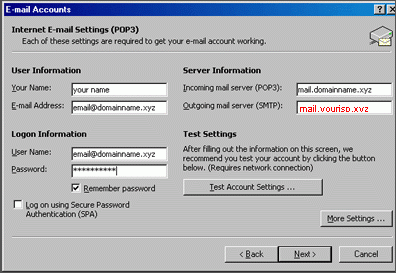
5. Click Ok. Click Next. Click Finish.
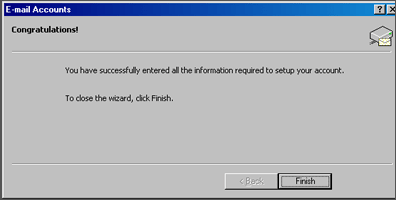
Outlook Express
1. In Outlook Express, go to the Tools menu. Click on Accounts...
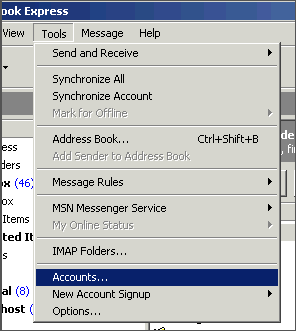
2. A box will appear. Click Add and select Mail.

3. Enter your name as you want it to appear on your emails and click Next.
Outlook Express email accounts
4. Put in your email address, eg. info@yourwebsite.com and then click Next.

5. Set the server type as POP3.
6. For incoming mail servers, enter mail.yourdomain.xyz (where yourdomain.xyz is your domain name and extension such as .com).
For your outgoing mail servers, this is the setting from your Internet Service Provider or ISP.
Check the settings of a current email account, search smtp your isp or contact your isp for their outgoing mail server.
Eg. Bigpond is mail.bigpond.com ; Farmside is smtp.farmside.co.nz
7. Click on Next.

8. Enter your email address for the Account Name. Enter the password you set for this account.
Note: Do NOT check the box "Log on using Secure Password Authentication".
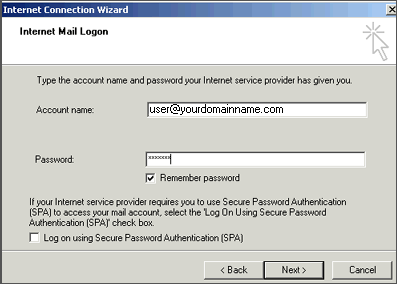
9. Click Next and then click Finish. After you click Finish, you should see the following window. If not, go to the Tools menu, and click on Accounts. After clicking Accounts the window will appear. In this window, click on your domain until it is highlighted, then click on Properties.
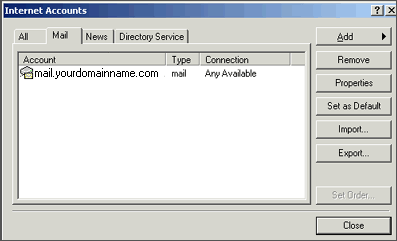
10. Now, you're ready to send and receive mail. To set up multiple accounts, follow these steps again.
More Frequently Asked Questions or please get in touch.
- Ecommerce fact sheet
- Who needs a web site?
- What is necessary to have a web site?
- What is a domain name [web site address - URL]?
- What is a web site host?
- How much does it cost to setup a web site?
- Can I have e-mail addresses /auto responders?
- Do you need a web site manager?
- How many pages will I need?
- Who actually owns my web site?
- Will my web site be listed in the search engines?
- How can people find my web site?
- How long does it take to build a web site
- How do I configure Outlook or Outlook Express for my E-Mail Accounts?
